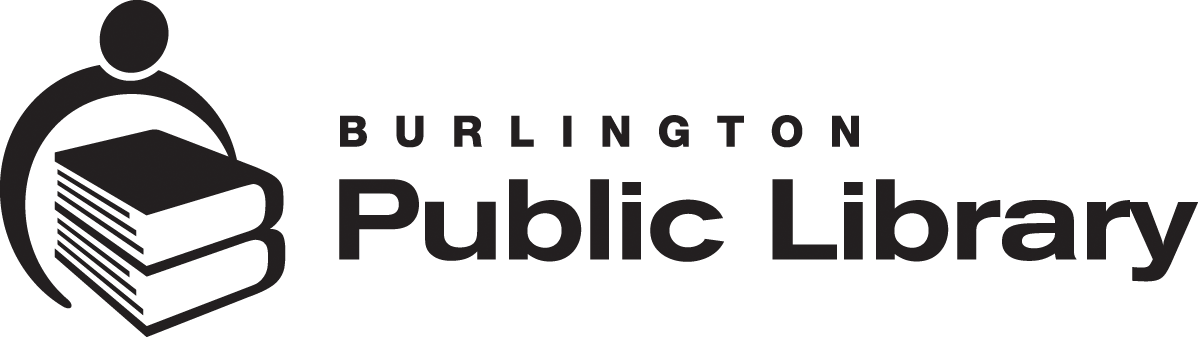Burlington Public Library’s network is open to all visitors free of charge and available at all branch locations. You can access Wi-Fi at Kilbride branch through the Halton District School Board.
Limitations & Disclosures
- The library’s wireless network is not secure; we cannot guarantee the safety of your traffic across the wireless network. To use our Wi-Fi, you must agree to our Technology Use Policy.
- We do not assume any responsibility for the configurations, security, or files on your laptop resulting from connection to the library’s network.
- Information sent to or from your laptop can be captured by anyone else with a wireless device and appropriate software. BPL is not responsible for any information that is compromised.
- Library staff may not be able to provide technical assistance to you, and there is no guarantee that you will be able to make a wireless connection.
- If you need help connecting, please get in touch with the manufacturer of your laptop or software.
- Burlington Public Library is not responsible for any changes you make to your computer settings.
Specifications
- SSID (network name) = BPL_Wireless
- WEP = Disable all forms of encryption (WEP, WPA, etc.)
- Mode or Network Type = Infrastructure mode or Access Point
- Hardware Requirements: WiFi standard (IEEE 802.11b, 802.11g, or 802.11n).
Connection Settings
Getting online is quick and simple: You only need a wireless-enabled laptop computer or device.
WINDOWS
Make sure your wireless adapter is physically on. Some devices have a switch (either hardware or software) to turn it on and off.
- Double-click the wireless network adapter utility icon and view available wireless connections. This icon is present in the taskbar notification area.
- Connect to BPL_Wireless.
- Open an Internet browser like Chrome, Firefox, or Microsoft Edge.
- Click “I Agree.”
MAC
Select system preferences:
- Select Network or Wi-Fi.
- Click the Network Name drop-down menu and view available wireless networks.
- Connect to BPL_Wireless.
- Open your Internet browser.
- Click “I Agree.”
LINUX (Ubuntu)
Make sure your wireless adapter is physically on. Some devices have a switch (either hardware or software) to turn it on and off.
- Click the wireless icon on the top bar on the desktop.
- Select BPL_Wireless from the available connections.
- Open an Internet browser such as Chrome, Firefox, or Microsoft Edge.
- Click “I Agree.”
Frequently Asked Questions About BPL's Wi-Fi
Q: What do I need to access the wireless network?
You need a laptop or mobile device with an 802.11-compatible wireless card to access the library’s wireless network. Some portable devices have built-in wireless cards, while others may require you to purchase a compatible card to plug into. Installation of the card and its associated software will vary depending on the specific device, card, and operating system. Library staff cannot assist you in making changes to the device’s network settings or hardware configuration, nor can the library provide network cards for your use.
Q: How do I connect?
In most cases, you should be able to connect with the wireless network by clicking the icon for the wireless network adapter utility, viewing available wireless connections, connecting to BPL_Wireless connection and opening up a browser to start surfing. Details on configuring your portal device for a wireless network may vary depending on specific models, operating systems, and wireless cards. You will need to refer to your device’s documentation for detailed information on configuring or troubleshooting your wireless connection.
Q: Is the wireless network secured?
Like most public access “hotspots,” the library’s wireless network is unsecured. There can be untrusted parties between you and anybody you communicate with, and another wireless use could intercept any transmitted information. Cautious and informed wireless users should choose not to share their credit card information, passwords and other sensitive personal information while using any wireless “hot spot.” Please take appropriate precautions when using this service. To protect them from harm, all wireless access users should have up-to-date virus protection on their laptop computers or wireless devices.
Q: What if I have a technical problem?
Library staff cannot provide you with technical assistance in configuring your portal device or troubleshooting wireless access problems. There is no guarantee that your wireless device will work with our network. Burlington Public Library assumes no responsibility for the safety or security of a user’s own equipment resulting from the connection to the library’s wireless network.